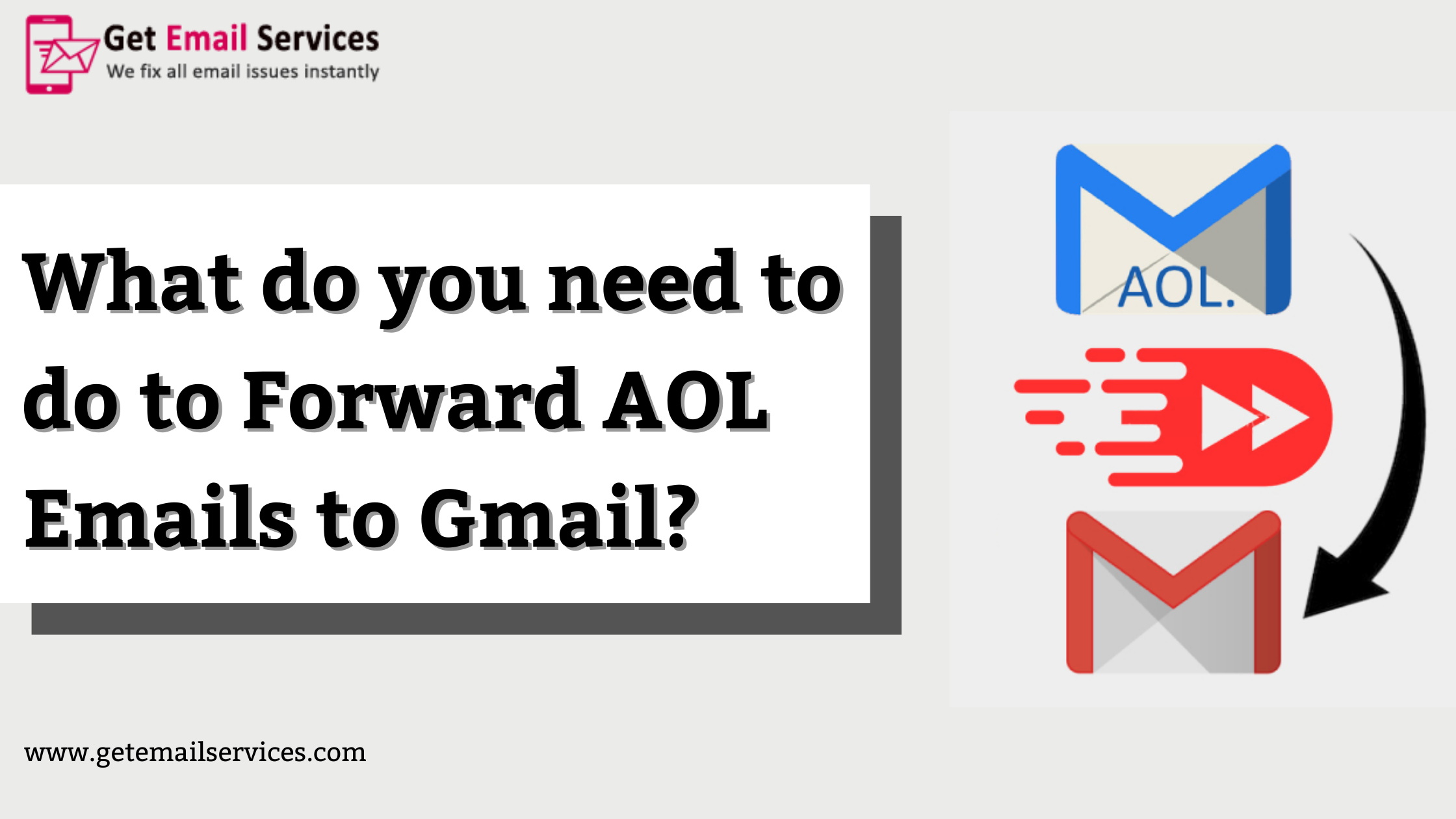
To stay on top of your emails, you do not have to check several accounts every day. It is possible to forward emails from one address to another automatically, so you can reply to the original email using a different account while appearing that it was sent from that account. Here we will show you how to import contacts from AOL to Gmail, how to forward emails from AOL to Gmail, and more.
AOL has been around for a very long time, even if it doesn’t offer much else. Slowly transitioning to Gmail from AOL is the best way to ensure that all those who usually email you at AOL will adopt it. One aspect of that transition is forwarding emails.
An email is forwarded when it is made into a digital copy and sent to another email account. You specify the destination of the original email. The original email remains in your inbox. To check multiple email accounts at once or to migrate email accounts, this method is free, easy, and fast.
Forward AOL mail to Gmail
The guide below describes how to forward AOL mail to Gmail, but you can do the same thing with virtually any email account. In the same way, you can forward emails to Gmail by entering the details of your source account. All other functions should be functioning properly.
- Access your Gmail account
- Choose Accounts and Import from the cog icon on the right.
- Add an email account and select Check Email from Other Accounts.
- On the popup box, type your AOL email address and click Next.
- Enter your AOL password when prompted for the email server details.
- If you want AOL to keep copies of retrieved messages, select ‘Leave a copy on the server’.
- Add a new account.
- The setting will forward all mail from AOL to Gmail. Gmail should begin receiving emails as soon as it connects to the AOL mail servers.
- It may be a good idea to select the option to ‘Label Incoming Messages’ at Step 6.
- You should see the option to ‘Label Incoming Messages’ below ‘Leave a copy of retrieved messages on the server’.
- Adding a label to your Gmail inbox will help you locate forwarded emails easily if your inbox is busy. People who receive lots of emails may find the label useful, but it is optional.
Import contacts and messages from AOL to Gmail
You can now import your AOL contacts and existing inbox messages into Gmail once forwarding is set up and working.
- Go to Gmail and sign in.
- Choose Accounts and Import from the cog icon on the right.
- Import Contacts and Mail from the center.
- Click Next after entering your AOL email address into the popup box.
- For Gmail to access your contacts, you need to enter your AOL password.
- Click on Continue.
- Import Contacts and Import Email can both be checked.
- Click OK to start the import.
- If you have many contacts and emails, and the email servers are busy, the import process may take a little while. Having done so, your AOL contacts and inbox should appear in Gmail exactly as they were in AOL.
- With AOL’s email address, you can send emails from Gmail
- It may be easier for you to send emails from AOL from within Gmail during your migration. By using this feature, you only need to use the same email account to send emails from multiple accounts.
Log into Gmail.
- Choose Accounts and Import from the cog icon on the right.
- From the row Send Mail As, select Add Another Email Address.
- Fill out the popup box with your AOL email address.
- Send a verification by selecting Next Step.
- Verify the email you received from Gmail using your AOL address.
- Select the From section of a new message in Gmail and type in your AOL address.
Final Words
Sending an email is now easier because you can choose between using your Gmail or AOL address in the From field. The recipients can then respond to anything that is contained inside. Replying to AOL will automatically forward the message to Gmail as described above.
Selecting the Send Mail As option and setting AOL as the default under Accounts and Import will make this a permanent setting.
Hopefully, this guide will help when it comes to forwarding AOL emails to Gmail. Still, if there is an issue with your AOL email, no matter how many steps you have followed, then you can always contact the team of Get Email Services for assistance. Our team of experts and professionals is highly experienced in providing the best solutions within a blink of an eye. Feel free to reach out to us via phone, chat, or email. So, why too late? Talk with us now and get all the answers.





