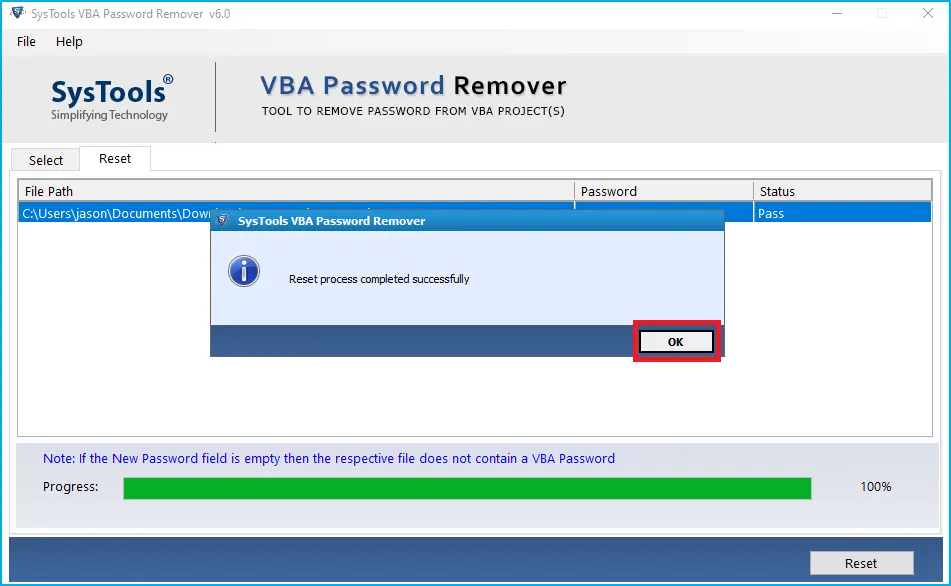
How to Remove Password from XLSB VBA Project – Know How
Overview: Are you looking for a solution to remove password from XLSB VBA project? If yes, then you are at right place, moreover, in this article, you will get completely free technique and automatic methods to unlock VBA XLSB password.
VBA (Visual Basic for Application) is part of MS Office and is used by Microsoft applications such as Excel and Word. VBA password helps you to protect important files from unauthorized people. However, sometimes users come across a situation where they cannot log in or lose their VBA password, then the user tries to crack / recover the password.
Sometimes we need to password protect our important files like Excel spreadsheets, Word documents and other files and data to avoid data leaks and data theft issues, but the problem is that it happens quite often. We know how painful this situation is. But before we show you the free technology, we’ll mention here some of the user questions we’ve received in the last few days.
User Query
“A friend forgot the VBA (Visual Basic for Applications) password for the XLSB file. But it contains very important information about our project. Currently, we cannot open the XLAB file. Is there a way to remove the VBA password? encrypted?”
How to Remove Password from XLSB VBA Project?
There are two ways to recover VBA password.
- Manual Method
- Expert method
Manual Way to Unlock Password from XLSB VBA Project
This manual method provides password unlocking of VBA project without hex editor and hex editor. (Macros must be enabled to create .xlsm files as .xlsx before this method does a full backup of the VBA files.) So let’s solve this problem somehow.
- Change password with the hex editor
- Create a new XLAB file using a hex editor
- Now you need to generate a password in the VBA field
- Then save the file and exit
- Now open the file you created with the hex editor
- After that, copy each line starting with the key CMG =…., DPB =…, GC =….
- Using a hex editor, you can open the file where you want to crack the password and paste the copied line
- After that you can save file and exit
- Finally, open the Excel file where you want to see the VBA code and password, because the password of the file you created earlier is public.
Using WinRar / WinRar
- Change the file format from .xlam to .zip
- Now open WinZip / WinRar and run the zip file and select the .xl folder
- Then extract the vbaproject.bin file and open it in the hex editor
- Then find the DPB, replace it with DPx, and save the file.
- It should now be replaced with the last file in the zip file
- You also need to change the file format extension from ZIP to XASM
- Then start Visual Basic in MS Excel, select Tools, then VBA Project Properties
- In the following tab, select the Security tab and proceed with the new password and save it as an .xlam file
- Finally, restore the VBA file with the new password.
Unlock VBA Project Password Without Hex Editor (with workbook)
- First, open the workbook where all protected worksheets are available
- Then press Alt + F11 and select or open the Visual Basic Editor
- Then type Insert module and paste the code in the upper right corner of the window
- Next, close Visual Basic and open the worksheet you want to check
- Then, type To-Macro-Macro, then double-click the password switch in the list provided and create a password.
Why Shouldn’t Users Use the Manual Method?
- This is a slow process
- It is difficult for non-technical users to unlock password protected XLSB using VBA code.
- Loading the XLSB file will take some time. Also, there’s no render bar, so you have no way of knowing if your file was uploaded.
- Uploading XLSB files to your website is not safe for your data, especially if your data is sensitive.
Automatic Solution to Remove Password from XLSB VBA Project
As we have seen, it is not safe to use manual solutions, so it is better to use technical solutions. You can use VBA Password Remover Tool as a completely safe and reliable solution to remove passwords from VBA projects. This amazing software allows you to delete old passwords after which users can also create new passwords for VBA files. It can be simply used by both technical & non-technical users. Because there is no need to learn technology. This is an easy-to-use software for removing passwords from VBA projects. It allows users to delete multilingual passwords associated with VBA files. With this utility, you can easily delete all kinds of passwords related to numbers, letters, special characters. It is capable of eliminating password combinations consisting of letters, special characters, etc
Step-by-Step Working Process to Remove Password from XLSB VBA Project
- Run the Download VBA Password Recovery Program

- Choose the “Add File or Add Folder” options to upload VBA password protected file

- Press the file you want to save and hit the “Open” tab

- After all these steps, press the “Reset” tab.

Prime Features of the VBA Password Recovery Tool
- Without any file size limitation, the software can easily unlock password from XLSB VBA Project at the same time.
- It offers a simple and intuitive interface that is equally easy to use for technical and non-technical users.
- All VBA project files are supported, including .xls, .xlt, .xlsb, .xlsm, .xltm, .xlam and others.
- All versions of MS Office are supported, including 2000, 2002, 2003, 2007, 2010, 2013, 2016 and 2019.
- It supported, including Windows 11 (64-bit), Windows 10, Windows 8, Windows 7, etc.
Conclusion
The post above has mentioned a complete solution to remove password from XLSB VBA Project. Many users are used to getting stuck in manual solutions which contain many limitations. Here we have mentioned manual and non-manual solutions for our users. But as mentioned, it would be better if users go for a professional solution as it is a hassle – free task. Users can also use the free demo version of this app to know more about this process. Once satisfied, users can easily purchase the pro version of the software.





