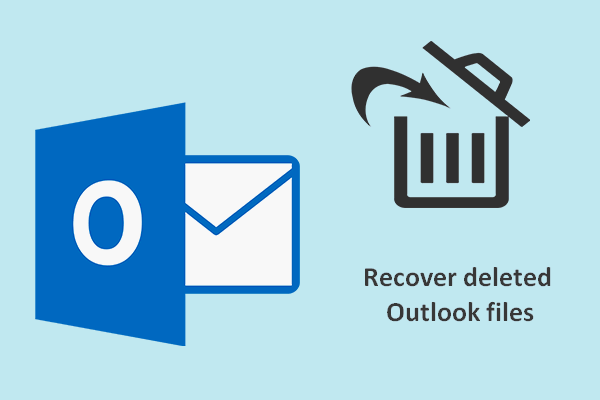
How to Recover Deleted Outlook PST File? Best Solutions
Microsoft’s Outlook email client uses the PST file to store messages, appointments, calendars, and more. But most MS Outlook users face common issues of accidental deletion. As we know, Windows OS provides Recycle Bin option to store the deleted files. In fact, most of the mailing applications also provide a separate deleted items folder to keep the deleted data. The permanently deleted files are not completely erased from the system until the files are overwritten because of low storage space. Recovering the PST files is possible because the storage location of these files is just marked as available space. But in the case of soft deletions, the files will not be there in the system for a long time. Because of Outlook’s Retention Period policy, due to this policy, all the emails are automatically deleted after a period of 14 days from the Deleted items folder. The users can also change this period as per his requirement.
So, we are going to discuss multiple solutions to recover deleted Outlook PST files in this write-up.
Major Reasons Behind the Deletion of the Data
- Accidentally emptied the deleted items folder.
- The retention period policy of deleted items is over.
- Deletion of files using Shift + Del key or any accidental deletions.
- User has selected Outlook Advanced option “Empty Deleted Items folder when exiting Outlook”.
Professionally Recover Deleted Outlook PST File
The Recovery Tools Outlook PST Recovery automated tool is the popular software to simply restore deleted Outlook PST file without losing any data. Moreover, the software maintains the integrity of the original data and stores all the Outlook data in multiple file formats such as PDF, PST, HTML, EML, MSG, etc. The utility helps the users to recover deleted Outlook PST files in an accurate way. Even users from a non-technical background can go with this approach because the software has a simple user interface. Follow the procedure given below:-
- The first step is to download and run the professional software on your device.
- Go to the “Add PST” button to insert the PST files.
- Here, users can choose the “Select PST File” or “Search PST File” option as per need. If you have multiple PST files, then go for the “Search PST File” feature to search specific data as per your requirement. Otherwise, go for the “Select PST File” option when you need to recover deleted Outlook PST file.
- Now, select the “Advanced Mode” to recover deleted PST files.
- After that, hit the “Add” button.
- Here, the tool will display the preview of all the deleted Outlook PST items in red color for user convenience.
- Click on the “Export Selected” option to easily recover deleted Outlook PST file.
- Now, simply select the “export type”. Choose the file extension in which you want to save the data.
- Add a specific location to store the final file.
- Hit the “Export” button.
Manual Solution to Recover Deleted Outlook PST File
We have mentioned the best professional tool to recover deleted PST files. But if the user wants to try the manual method, then go through the below-mentioned techniques.
Restore Data from Deleted Items Folder
Using this technique, the user can easily recover deleted Outlook PST files which are present in the deleted items folder:-
- Firstly, download and install the MS Outlook application.
- Go to the “Deleted Items Folder” and choose the emails which you want and after that, select the folders in which you want it.
- If you have cleared some of the emails from the deleted items folder, then also you can restore those emails. Hit the “Recover Items” to restore all the deleted files.
- After that, choose the emails which you want to recover and click on the “Ok” option.
- Finally, all your data will be recovered, go and check the deleted Items folder.
Summing Up
In this write-up, we have discussed different solutions to recover deleted Outlook PST files. Users can go with any of the methods to restore the data, we have given manual as well as professional solutions.





