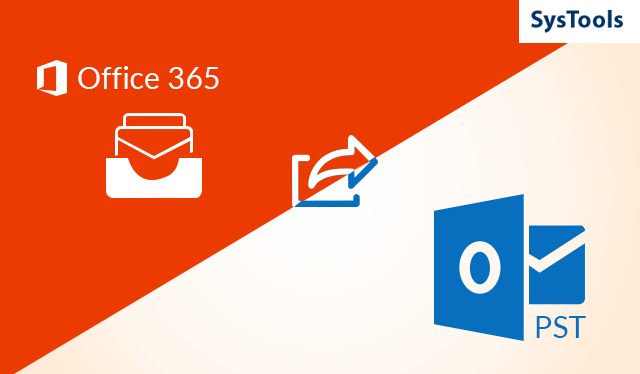
Learn How to Backup Office 365 Email to PST – 2021
Microsoft Office 365 is an ecosystem in itself and holds the capacity to provide its service to over 240 million users in the current time and businesses are dependent on it to a great extent. How to backup office 365 email to PST is a very common query of users worldwide.
But not all of them are getting reliable solutions for which I’m writing this article. It covers topics like needs and challenges, best methods, tool features followed by FAQs, and a conclusion.
Quick & Easy Solution in few Steps
You can use the manual methods too but those have certain limitations and are not quick enough to consider.
For an instant solution, use the Most Trusted Microsoft Office 365 Backup Tool. This tool will easily backup all your emails to your local system.
- Launch the tool and enter the source platform.
- Enter O365 admin credentials
- Enter destination folder path.
- Create user mapping for bulk backup.
- start backup & sit back, you’re emails will be downloaded.
Why Should We Backup Office 365 Email to PST?
Our dependencies on Microsoft services are not hidden from anyone and this can be risky when it comes to data security. Microsoft spends $1 billion for the security of data every year but still, it doesn’t take total responsibility for your data.
Here are some reasons why we need to take backup for our emails:
- 24*7 data access
If you have a backup of business mails, there is no need to worry about server downs & outages because you can access your data anytime. - Data security
Your accounts are secured in Microsoft servers but there are possibilities that they can be hacked. Your business is the source of your bread and butter and having a backup will provide you assurance of your data safety.
- Avoid Retention policy charges
If you exceed your plan’s existing data limits, You have to pay the due amount to Microsoft because of its Retention policy changes. You can avoid those charges if you backup the O365 mailbox in PST.
- Do not pay for Ex employee’s data
If you have important data in an inactive user’s account, you still have to pay Microsoft to retain that data. To avoid these unnecessary charges data backup is a perfect solution.
These are the Challenges in the backup of Office 365 mailboxes
When a user has a query like how to backup office 365 email to PST, He/she might be focusing on the solutions only and not on the challenges of the process.
There are some methods by which we can take a backup of Office365 but many of them lack a few features.
Even if you take a backup through Microsoft Outlook you will feel the need for a little more assistance.
- You can not take backup of tasks and categories through conventional methods.
- You can not back up files from a specific time period only.
- Bulk backup of files will not be possible through manual methods
Manual Method to Backup O365 Mailbox to PST
Step-1. Configure your Office365 account in Outlook and go to file.
Step-2. Click on Open & Export and select Import & export option.

Step-3. Click on the export to a file option and then click on next.
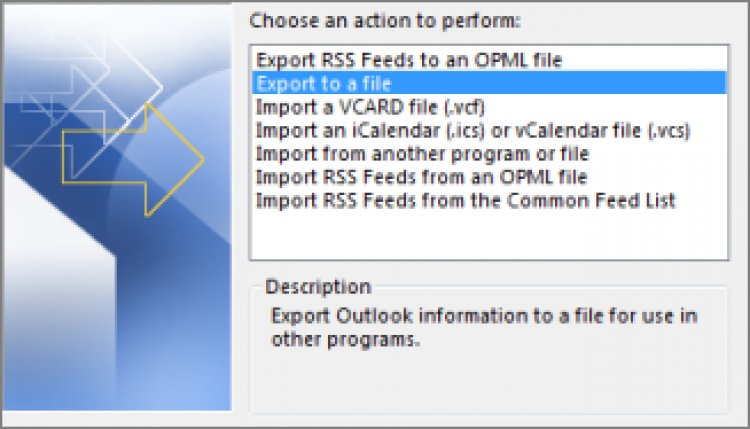
Step-4. Click on Outlook data file(.pst) and then click on next.
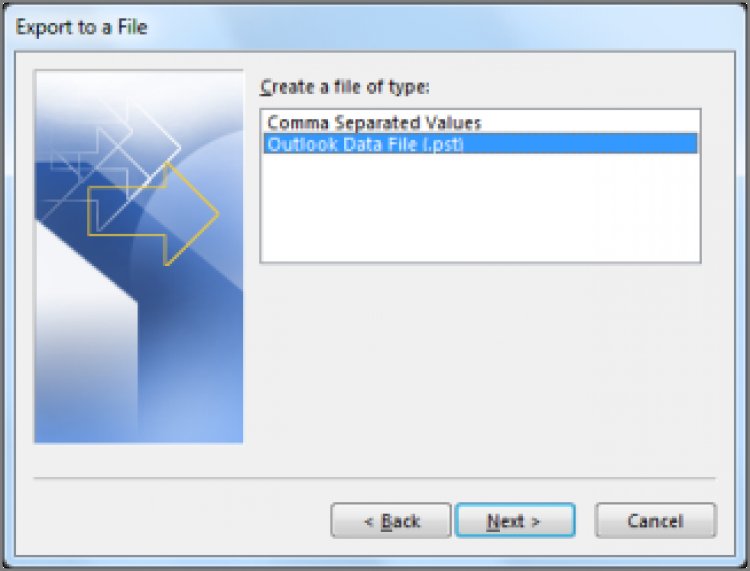
Step-5. Select the destination folder and your files will be saved there.

Best Method to Backup O365 Email to PST Format
Whenever I need to take a backup of my office 365 files, my first & only preference is a highly advanced and specialized tool for the operation which I already mentioned above.
This tool unlocks so many features that are not available in the conventional methods.
Whenever someone wants my advice on how to backup office 365 email to PST, I straight away suggest them this tool.
Step-1 After launching the tool, Select the Source platform.

Step-2 Under the workload section, Select required categories and apply the date filter if needed.
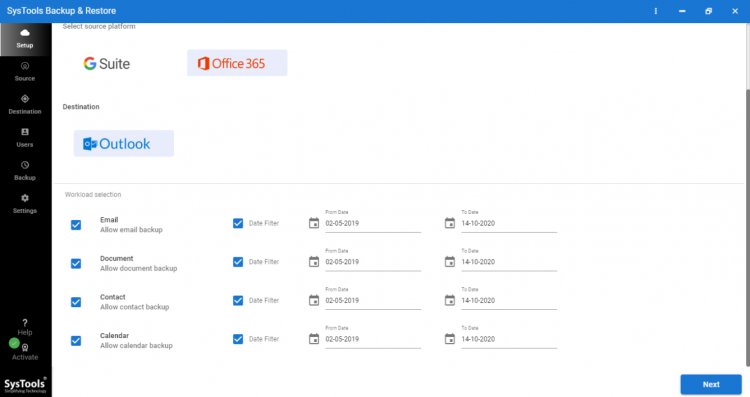
Step-3 Enter your Office 365 details and validate necessary permissions.
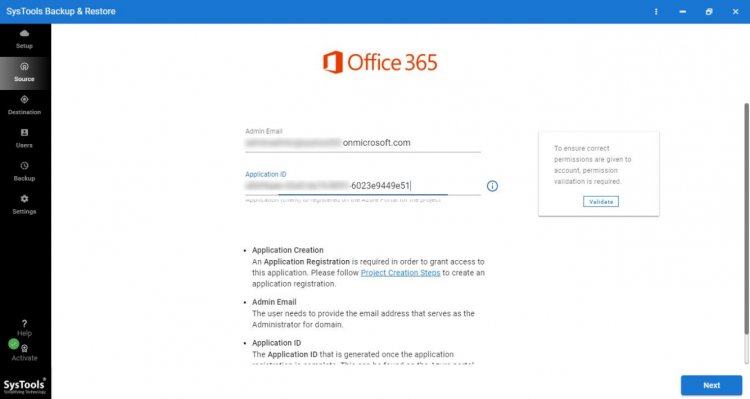
Step-4 Select the destination folder path where you’re PST format files will be saved.

Step-5 Create group mapping to add users in bulk data backup through available options.

Step-6 After Adding users click on validate & then start back up.
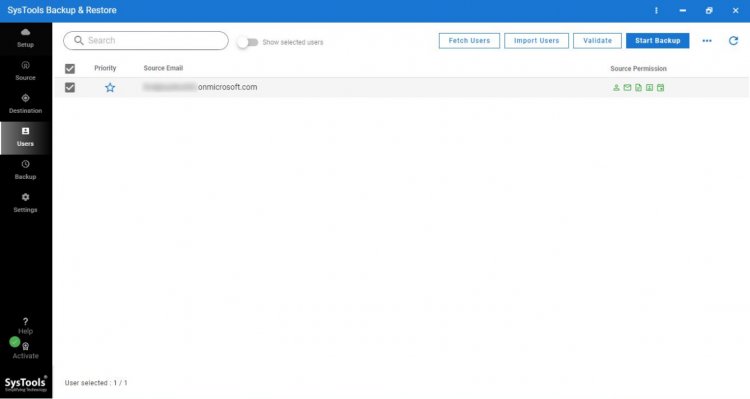
Step-7 After the completion of backup you can view the status in multiple formats.
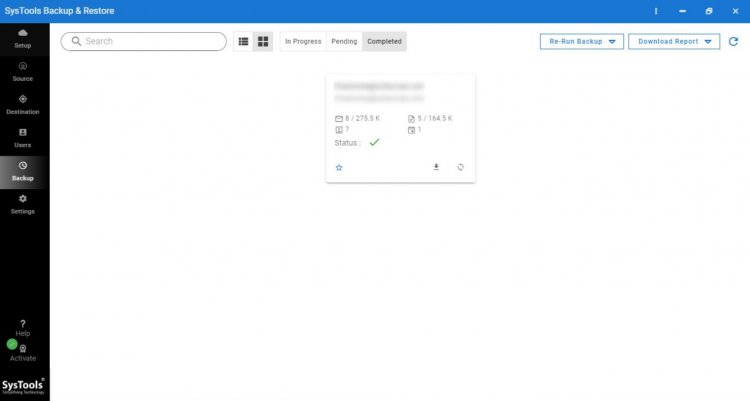
Amazing Features of Professional Backup Tool
I always use the above-mentioned tool and suggest anyone with the relevant query because of its best-in-class features that give users the liberty to perform the task in a more customized way according to their interests.
Features:
- Backup O365 Email to PST format.
- Protects data of shared mailboxes.
- Date filters to backup files from a specific time period.
- Compatible with Concurrent Microsoft O365 backup
- Can take backup of not just emails but the entire mailbox.
FAQs
Q- How to backup office 365 email to PST in bulk?
A- Use professional tools to take backup of files in bulk
Q- It is important to take Office365 backup?
A- Depends on how important your business’s information is for you & will you be able to work in case of any miss-happening
Q-Is manual method to take backup reliable?
A- yes, it Is but it is a mess to do so as you will only have very limited options.
Conclusion
There are different ways to perform a task but when companies can’t compromise efficiency so decisions must be made accordingly.
If you also have a query about How to backup office 365 email to PST then the above mentions methods will solve your issues without leaving you in tough situations.
Is this article helpful or do you have any more queries?
Also read: Migrate Office 365 Groups to Another Tenant





