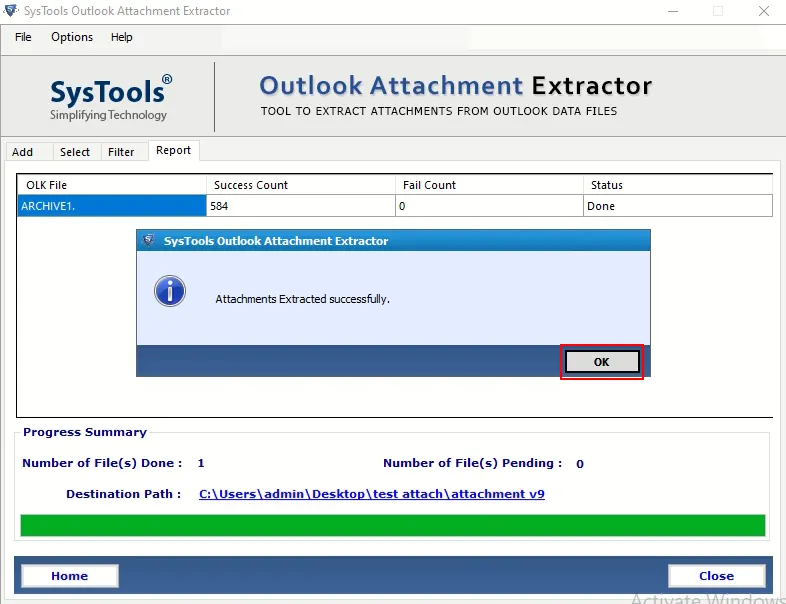
Outlook Cannot Open MSG Attachments File – Resolve
This article includes some useful tips to fix Outlook 2016, 2019 or earlier versions that Outlook Cannot open MSG attachments file in the easiest way. Read this article and find some useful facts.
You may be familiar with OST and PST file formats associated with Microsoft Outlook. Like them, you can create files and access them using MS Outlook (MSG files). Well, this MSG file is the only email format used by Microsoft Outlook and Microsoft Exchange. This file is useful for storing, saving or sharing important emails for Outlook users. Text can be text only or words (in HTML format) with images and other objects.
On the other hand, users sometimes encounter strange problems or problems when opening MSG files in Outlook, including errors such as “Cannot open MSG file”. In this article, we will discuss some of the problems that often prevent users from opening MSG files. This time, we will show you how to fix or fix the “Cannot open .msg file in Outlook without effort” error.
“Hello, I am using MS Outlook 2016 as my email client, but since the last few days we have a strange problem in Outlook “Outlook unable open Outlook MSG attachment” I have to go to all attachments. But when I try to open it, I get an error message, which appears when opening the file attachment.msg. Please help me out of this issue if anyone knows a solution. Thank you!
MSG is one of the Outlook file format, you can only open MSG files with Outlook, then you can evaluate the attachments, but sometimes users can’t open MSG attachments because of setting Outlook configuration issues. So in this blog we will talk about some ideas to solve this problem.
Why Outlook Cannot Open MSG Attachments File?
As mentioned above, some occur due to incorrect installation of Outlook. But there are multiple reasons for this error. Some of them are listed below:
- Incorrect Outlook policies are also one of the causes of this problem.
- Sometimes antivirus programs block links.
- The program required to open MSG attachments is not installed on your computer, so you cannot open the attachment.
- The MSG file can be corrupted.
- Last but probably the most important part of this problem is the entire temp folder.
How to Fix Outlook Unable to Open MSG Attachment?
In this section, we explain some manual methods to solve this problem from within Outlook.
# Method 1: Update Outlook
Older programs also cause problems for users because the Outlook program is full of bugs and errors. So, if you are using the new Outlook, we recommend that you update Outlook. Follow these steps to update Outlook:
- First, Run Outlook
- Select “File” from the top menu in Outlook
- Now select Office Account in the navigation pane
- Then select Update >> and then Update Now to update Outlook
#2. Method: Clean Temporary Files in Outlook
After updating Outlook, Outlook cannot open the MSG attachment if it is still there. Then you can try the next solution which is to clean Outlook temporary files. Because as mentioned above, if your temp file is full of unnecessary files, you won’t be able to open MSG file attachments.
So please delete your Outlook files temporarily before doing the steps but remember here we will update the list so please be careful while doing the steps. Because a crime can lead to disqualification.
Follow the Steps below to Delete Outlook Temporary Files:
- First, click on the Windows button
- Type Regedit in the search field and Click Enter
- Now select Edit from the menu and select Search
- Type OutlookSecureTempFolder and start searching
- Then you will find a way like this
C:\Users\%username%\AppData\Local\Microsoft\Windows\Temporary Internet Files\Content.Outlook
- Copy the path above
- Choose the Windows button again and paste the line above
- Select and delete all files from the folder
- Then restart Outlook.
#3. Method: Disable Antivirus Programs
Yes, some antivirus application blocks these attachments for security reasons. Because some links contain bad information. So if you are sure about the link, you can disable your antivirus software. However, you can check Outlook in safe mode before turning off the antivirus.
- To do this, follow the steps below to run Outlook in safe mode
- Press Windows + R keys to start the Run dialog
- Now type outlook.exe /safe and click OK
- Select Default Outlook Settings from the Profile Settings menu and click OK to open Outlook in safe mode
- After using the above method, you can be sure that you can solve the problem. However, if the above method doesn’t work, you can try opening the MSG file.
Automatic Solution to Outlook Cannot Open MSG Attachments File
SysTools Outlook Attachment Extractor Tool is our most powerful attachment management tool recommended by most professionals. This tool can download attachments from Outlook OST, PST, MSG and BAK files. In addition, the tool can manage the data linked to the data hierarchy. This tool has many filter options such as date filter, product filter, size filter and extension filter. If you can’t download Outlook attachments manually, here are five easy steps to save Outlook attachments to specific folders. This Outlook email Attachments Extractor tool also provides an option to extract multiple attachments from Outlook MSG file files. This means that if users have a large Outlook MSG file, they can easily delete all attachments from it without losing the file integrity and folder structure.
Working Steps of this Software
- Download and Install the software

- After the download is complete, check the Browse for MS Outlook (.msg) file radio button

- After selecting the Browse for MS Outlook Mail (.msg) file radio button, click Add File or Add Folder to add the MSG file

- After adding files, you can view MSG

- Select Keep Folder Hierarchy

- Choose a destination location to save Outlook MSG attachments

- Select the reference file from the Choose Element Type menu

- After completing all the settings, click on the “Extract” button to start the process.

What Makes Outlook Attachment Extractor Better Than Other Tools?
- It supports batch extracting attachments from Outlook PST, OST and BAK files
- Dual mode options to extract PST files include additional file and additional folder options
- It provides some features to manage the folder
- Easily save multiple attachments from Outlook emails to ANSI and Unicode PST files
- Ensure that the correct data is stored without data formatting problems or data loss
- Remove unzipping attachments from deleted items and junk folder
- You can choose to save links with the date filter option
- Option to specify file size when deleting attachments from Outlook emails
- Advanced settings to include/exclude attached files as you choose
- Optionally download multiple attachments from Outlook MSG file files.
- Allows you to delete attachments from all email folders in Outlook and selected folders
- Advanced option to delete embedded images and inline attachments from Outlook
- There are two different options for adding Outlook files: Add File and Add Folder
- Option to delete attachments from deleted items and trash
- Date filter option to easily download attachments from MS Outlook
- Different file formats for saving attachments of PST/OST/BAK files
Conclusion
Outlook cannot open MSG attachments file is a problem faced by most Outlook users, so many users ask about it in various forums. So, after thinking about it, we created this blog. Here we talk about the three most important things to solve this problem. So browse this blog and get rid of this Outlook problem.





